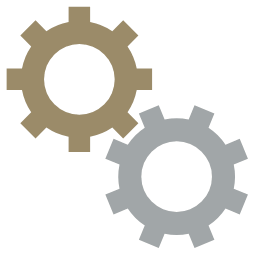
For New trading account opening, you may download all the necessary forms, complete and sign the required sections (Forms) and return to us.
Alternatively, you can::
You can also visit any of the UOB Kay Hian branches during their banking hours.
Please bring along the following documents:
| Citizenship | Documents Required |
| For Malaysian Citizen | - Identity Card (Blue) - Income Documents* |
| For Foreigners | - Valid Passport - Work Permit / Employment Pass (where applicable) - Income Documents* - Proof of Residential Address |
* Income Documents:- Latest Pay Slip, Latest 3 Months Bank Statement.
Your user ID and password will be communicated to you once the application is approved.
You can contact our General Line at +608 823 5611 (East Malaysia) or +603 2147 1888 (Peninsular Malaysia) during operation hours, or direct to your Futures Broker Representative (FBR) for assistance to verify if you have signed our new online trading agreement.
For existing clients, it takes an average of two working days upon receiving your completed forms.
For new clients, it takes three working days.
W8-BEN refers to Certified of Foreign Status of Beneficial Owner, it is a requirement by the US tax officer and is required for non-US citizens and residents. W8-BEN can be downloaded at Forms Section.
You may refer to:
You are required to visit our office to update your address
1. Individual Trading Account Form
2. Form W-8BEN
3. Specimen Signature Verification Card
4. Application for Updating of Account Particular
Please note you are required to drop by any of our offices to be witnessed for signing the specimen signature card. Kindly bring along your NRIC or Passport (acceptable idenfication documents) for verification purposes and of course, your downloaded and filled forms.
1. Corporate Account Application Form
3. Specimen Signature Verification Card
4. Application for Updating of Account Particular
Please note you are required to drop by any of our offices to be witnessed for signing the specimen signature card. Kindly bring along your NRIC or Passport (acceptable idenfication documents) for verification purposes and of course, your downloaded and filled forms.
For New trading account opening, you may download all the necessary forms, complete and sign the required sections (Forms) and return to us.
Alternatively, you can::
You can also visit any of the UOB Kay Hian branches during their banking hours.
Please bring along the following documents:
| Citizenship | Documents Required |
| For Malaysian Citizen | - Identity Card (Blue) - Income Documents* |
| For Foreigners | - Valid Passport - Work Permit / Employment Pass (where applicable) - Income Documents* - Proof of Residential Address |
* Income Documents:- Latest Pay Slip, Latest 3 Months Bank Statement.
Your user ID and password will be communicated to you once the application is approved.
Step 1 : Download our trading platform from Trading Platform
Step 2 : Click on the PTA UOB Trader Software (for trading Malaysian local FKLI & FCPO products) to download the application.
Step 3 : Save and Run the application by clicking PTA UOB Trader icon.
Step 4 : For first time login, kindly go to the advance tab and change “Trader Type” to “Manual” and “Trader Location” to your “residential country”.
Step 5 : Enter your user ID and Password into the login box and proceed to login.
For security reason, you will be prompted to change your password when you login for the first time. After your password is changed successfully, you may proceed to trade. Clients are advised to read our Online Futures Trading Terms and Conditions carefully.
The UTRADE Futures Trading Platforms will automatically prevent someone from logging into the system using an incorrect user ID or password. Please ensure the following:
- The caps lock, as the password is case sensitive.
- You have keyed in the correct user ID and password.
For your protection, your online account will be disabled after three unsuccessful login attempts. Please contact Client Services at +608 823 5611 (East Malaysia) or +603 2147 1888 (Peninsular Malaysia) during operating hours for assistance.
Please contact our Client Services at +608 823 5611 (East Malaysia) or +603 2147 1888 (Peninsular Malaysia) during operation hours, indicating your request type (Request for User ID and/or Password). A new set of password will be generated and emailed to your official email address stated on your account opening form. New email address can only be processed via our updating form which must be signed and returned. This form can be downloaded at Application for Updating of Account Particular
Any request for new passwords (resetting) will be verified verbally against your application details to safeguard your trading account's security.
- Log out before exit the browser
To ensure that you close the session successfully, you should always log off by clicking “Logout’ on the top right corner before closing the browser.
- Ensure you have the latest browser
With the latest browser version, you will have the more up-to-date security features.
- Clear your cache after each session
When you login to the UTRADE Trading Platforms, temporary files are stored in your system's cache. You can clear your cache after each session
by following these steps:
- Avoid sharing or using shared / public computers
Sharing or using shared or public computers to access UTRADE Trading Platforms is a potential security risk on your part.
If you use a shared or public computer, ensure that you disable AutoComplete, log out, and clear your cache after your session.
- Ensure adequate security if on a wireless network.
Be certain that the wireless network has been configured to incorporate network security, including but not limited to, data encryption.
- Check your account regularly
Always check your order history regularly to ensure that all details are updated and there has been no unauthorized access to your account.
Please inform us immediately if you suspect unauthorized access on your account.
- Regularly update your contact details.
Keep us updated on your latest contact details to facilitate us in contacting you when necessary.
- Protect your computer against malicious viruses.
You are advised to install and update anti-virus software. Do not install software programs from an unknown source.
Certain viruses and programs may capture sensitive personal data without your knowledge. You can prevent this by constantly updating
your anti-virus software and regularly scanning your system.
- AutoComplete Disabled.
The AutoComplete function has been disabled to minimise unauthorised access into the system.
Note: UOBKH will never request for clients to disclose their passwords under any circumstances.
You may change your user ID and/or password under the icon below. Upon successful completion, the system will generate a message to confirm that your user ID and/or password are changed successfully.
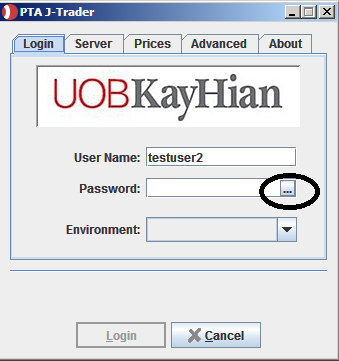
Bursa Malaysia Derivatives operate from Monday to Friday (except on Saturday, Sunday and Public Holidays) during the following hours:
| Bursa Malaysia Trading Phases |
Malaysian Trading Hours Financial Futures (FKLI) |
Malaysia Trading Hours Commodity Futures (FCPO) |
| Pre Opening | 08:15:00 | 10:00:00 |
| No Cancellation * | 08:44:30 | 10:29:30 |
| Trading | 08:45:00 | 10:30:00 |
| Morning Session Close | 12:45:00 | 12:30:00 |
| Afternoon Session Pre-opening | 14:00:00 | 14:30:00 |
| No Cancellation * | 14:29:30 | 14:59:30 |
| Trading | 14:30:00 | 15:00:00 |
| Market Close / Surveillance | 17:15:00 | 18:00:00 |
| End of Day | 17:30:00 | 18:15:00 |
No Cancellation * = A predetermined time before the session opens when traders can only enter orders for the trade date but cannot cancel, execute or modify orders.
| US Markets | Futures | Malaysia Trading Hours |
| CME | E-Mini NASDAQ 100 Futures | 06:00-04:15 ; 04:30-0530 |
| Nikkei 225 US$ Futures | 04:30-04:15 | |
| CBOT | Soybean Oil Futures | 07:00-20:15 ; 22:30-0215 |
| Soybean Futures | 07:00-20:15 ; 22:30-0215 | |
| Mini Dow Futures | 06:00-04:15 ; 04:30-0530 | |
| Wheat Futures | 07:00-20:15 ; 22:30-0215 | |
| Corn Futures | 07:00-20:15 ; 22:30-0215 | |
| NYMEX | Light Sweet Crude Oil Futures | 06:00-05:15 |
| Gold Futures (COMEX) | 06:00-05:15 | |
| Silver Futures (COMEX) | 06:00-05:15 | |
| Copper Futures (COMEX) | 06:00-05:15 | |
| NYBOT | Cocoa Futures | 06:00-05:15 |
| Cotton No.2 Futures | 06:00-05:15 | |
| Coffee Futures | 06:00-05:15 | |
| Sugar No.11 Futures (ICE) | 06:00-05:15 | |
| Asia Pacific Markets | Futures | Malaysia Trading Hours |
| SGX | SGX MSCI Taiwan Index Futures | 08:45-13:45 ; 14:35-02:00 |
| SGX MSCI Singapore Index Futures | 08:30-17:10 ; 18:15-20:00 | |
| HKFE | Mini Hang Seng Index Futures | 09:15-12:00 ; 13:00-1615 |
Please refer to the Bursa Malaysia Glossary
Bursa Derivatives Products:
1. Limit Order
- A limit order is an order which stipulates a price. Buy limit orders shall be matched at the stipulates prices or lower
and sell limit orders shall be matched at the stipulates price or higher.
2. Market Order
- An order that is entered with no price stipulation. It will be matched at the best available opposite price to the fullest extent immediately upon its entry.
3. Market on Opening Order
- Order can be entered in the Pre-opening phase. To be executed at the auction price.
4. Stop Order
- Stop Loss - becomes market order once triggered.
- Stop Limit - becomes limit order once triggered.
5. Market-To-Limit-Order
- An order with no price stipulation.
- A buy market-to-limit order shall be matched immediately at the lowest sell price.
- A sell market-to-limit order shall be matched immediately at the highest buy price.
- Thereafter, any remaining unexecuted quantity of the order shall be converted into a limit order at the matched price.
Foreign Markets Derivatives Products:
1. Market Order
- An order that is to be executed at the best possible price when the order reaches the ring.
2. Limit Order
- An order to buy at the limit price or lower or to sell at the limit price or higher.
3. Market on Close Order
- Requests the broker to execute the transaction at a price as close as possible to the closing price.
4. Stop Order
- To limit your losses if the market moves against your position.
- To initiate positions when a market breaks above or below resistance; or a market breaks to new highs or lows.
5. Stop Limit Order
- Automatically converts into a limit order (not a market order) when the stop price is reached.
1. Fill and Kill
- Unmatched portion of the order shall be automatically cancelled by the system.
2. Minimum Quantity
- A specified minimum quantity of the order shall be executed immediately upon entry of the order,
failing which the whole quantity of the order shall be cancelled.
Yes, you can trade online as long as there is sufficient margin amount in your trading account.
The only way to adjust your trading limit is to perform intra-day trading which required less margins or to top up more funds.
Please contact your Futures Broker Representatives (FBR) for assistance.
The minimum number of order you can place is one lot.
| Exchange | Products | Value / Tick |
| US Markets | ||
| CME | E-Mini NASDAQ 100 Futures | 0.25pt = USD5 |
| E-Mini S&P Futures | 0.25pt = USD12.50 | |
| Nikkei 225 US$ Futures | 5pt = USD25 | |
| CBOT | Soybean Oil Futures | $0.01 = USD6 |
| Soybean Futures | $0.0025 = USD12.50 | |
| Mini Dow Futures | ($5) 1pt = USD5 | |
| Wheat Futures | $0.0025 = USD12.50 | |
| Corn Futures | $0.0025 = USD12.50 | |
| NYMEX | Light Sweet Crude Oil Futures | $0.01 = USD10 |
| E-Miny Crude Oil | $0.025 = USD12.50 | |
| COMEX | Gold Futures (COMEX) | $0.10 = USD10 |
| Silver Futures (COMEX) | $0.005 = USD25 | |
| Copper Futures (COMEX) | $0.005 = USD12.50 | |
| NYBOT | Cocoa Futures | $1 = USD10 |
| Cotton No.2 Futures | $0.01 = USD5 | |
| Coffee Futures | $0.05 = USD18.75 | |
| Sugar No.11 Futures (ICE) | $0.01 = USD11.20 | |
| Asia Pacific Markets | ||
| SGX | SGX MSCI Taiwan Index Futures | 0.1 = USD10 |
| SGX MSCI Singapore Index Futures | 0.1 = USD20 | |
| HKFE Mini Hang Seng Index Futures | 1pt = HKD10 | |
| BMD | Kuala Lumpur Composite Index Futures | 0.5 = MYR25 |
| Crude Palm Oil Futures | 1 = MYR25 | |
| HKFE | Mini Hang Seng Index Futures | 1pt = HKD10 |
| Hang Seng Index Futures | 1pt = HKD50 | |
| TAIFEX | Mini TAIEX Futures | 1pt = NTD50 |
| TAIEX Futures | 1pt = NTD200 | |
No, the earliest order placements can only available during pre-opening sessions.
BURSA
- You can check the status of the order under the 'Status' column in the Order Book. The Status Legend can be found near the bottom of the Order Book.
| Status | Description | Status | Description |
| P | Partially Filled Order | C | Cancelled Order Accepted in Queue |
| F | Filled Order | BC | Balance Cancel |
| W | Working Order | OP | Outstanding Part-Fill |
| Q | Queued | I | Inactive Order |
| R | Rejected Order | CP | Cancel Pending |
| OF | Outstanding Fill | E | Expired Order |
| HO | Held Order | ||
Orders that are filled will reflect the status "F" in the Order Book. Orders that are partially fill will reflect the status 'P' in the Order Book.
Order that have not been filled yet, you can:
You will not lose your position in the order queue if you reduce the quantity. For other amendments types, your position in the order queue will change.
You can contact your Futures Broker's Representative or Client Services at +6088-235611 during operating hours to withdraw orders that are not filled.
Orders will automatically expire when they are not filled by the end of the trading day. You will need to re-enter the order if you want to place the orders for the next trading day. Expired orders will reflect the status 'E' in the Order Book.
Yes, and the required margin is lower than the overnight required margin
Please contact our Future Broker's Representatives (FBR) for more information.
There is no settlement period for Futures trading except for settlement day. Settlement days are considered the last trading day of the expiring Futures contract. There will be margin call periods where clients with insufficient trading balances are required to top up funds:
Please refer to your Futures Broker's Representatives (FBR).
Your exchange rates are booked at spot rates based on your confirmed instruction per Maybank daily TT/OD selling FX rates. You can either refer to the contract note or call your FBR to check on the actual exchange rate.
1. Cash or Cheque at any of our Investor Centre.
2. Internet banking.
- Please note that only RM is accepted for payments via internet banking and payment processing is performed on full trading days only
at Singapore dollars, Hong Kong dollars and US dollars are also acceptable over the counter.
3. You may effect your payment through the following banks.
- All payments shall be made to "UOB Kay Hian Securities (M) Sdn. Bhd." Please indicate your name and/or client code in the reference of the bank-in slip.
- Our bank accounts' numbers are as follows:
Malaysian Ringgit Segregated (RM) Accounts:
Account Name: UOB KAY HIAN SECURITIES (M) SDN BHD
Maybank Account No: 5140 1171 6341
US Dollar Segregated (USD) Accounts:
Account Name: UOB KAY HIAN SECURITIES (M) SDN BHD
Maybank Account No: 714 011016 356
Swift Codeb : MBBEMYKL
Download, complete and send in the withdrawal form (download from Forms section) or contact your FBR for assistance.
CQG QTrader - Asia Pacific Exchange (APEX)
UTRADE Futures (QST)
Desktop Application
Note:
| Requirement | Details |
| Machine | The application requires a Pentium3 500MHZ class machine with a minimum of 256MB RAM |
| Operating System and Browser | The application runs on a Microsoft Windows operating system that supports the following with Java enabled: - Internet Explorer 8.0 or above - Mozilla/Firefox 3.0 or above - Chrome 7.0 or above The application may also run on Mini Mac operating system X 10.6 (Snow Leopard) or above that supports the following browsers with Java enabled: - Internet Explorer 5.0 or above - Mozilla/Firefox 3.5 or above - Chrome 9.0 or above |
| Java Virtual Machine | The minimum required Sun Java version is 1.6.0_10 or above Note: For Firefox browser users, a minimum version of Firefox 3 is required to successfully run Sun Java 1.6.0_10 or above |
| Network Connection | A network connection quality of a 56k modem or above is required. Broadband is highly recommended |
Internet Explorer 6
Internet Explorer 7
Internet Explorer 8 and 9
Mozilla Firefox 2 and 3
Mozilla Firefox 3.5 and above
Apple Safari
Google Chrome